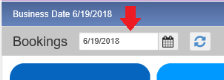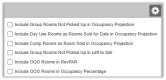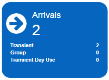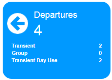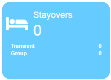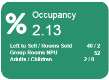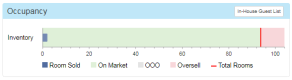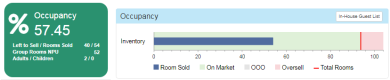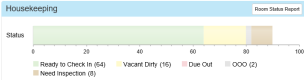Reservations Home
The Reservations Home menu (also called the Dashboard) is considered Chorum's "main menu." Whenever you access the Reservations module, the dashboard opens. If viewing other menus in the Reservations module, you can always return to the dashboard by selecting Reservations Home from the left-hand navigation menu.
The dashboard provides an "at-a-glance" summary of your daily operations, including important KPI![]() Key Performance Indicator: Any statistic or formula used to help calculate and indicate a hotel's performance and progress. measurements along the top and bottom of the menu. All data presented on the dashboard is based on the date in the upper left-hand corner, next to "Bookings". You may change the selected date at any time by using the calendar icon next to the date.
Key Performance Indicator: Any statistic or formula used to help calculate and indicate a hotel's performance and progress. measurements along the top and bottom of the menu. All data presented on the dashboard is based on the date in the upper left-hand corner, next to "Bookings". You may change the selected date at any time by using the calendar icon next to the date.
You can further manipulate the information displayed on the dashboard by clicking the gear located in the top-right corner. Check marking an option may change the calculations displayed in your KPIs if any applicable bookings or rooms exist.
Note that each value in the Arrivals, Departures, and Stayovers KPI blocks is a hyperlink that, when selected, navigates you to the Reservations Search menu with the matching search filters already filled in. For example, if your current booking date on the dashboard is 6/19, then clicking the number under arrivals search for and display "all arrivals on 6/19."
Your expected arrivals and departures for the day are presented in the middle of the dashboard. Note the Check In and Check Out functions are only available if viewing the current business date from the dashboard. Assuming the functions are available and you have the required permissions noted above, you may use the Check In and Check Out buttons directly from this menu to perform the associated task (see Guest Check-In or Guest Check-Out as needed).
If you would like to know more about each KPI presented on the dashboard, expand the below options.
This KPI summarizes all guest bookings expected to arrive and check-in on the viewed date. In-house guests are not counted.
Below the total, your arrivals are categorized in terms of Transient![]() An individual booking not associated with a group., Group
An individual booking not associated with a group., Group![]() A collection of multiple guest bookings together for the same (or similar) date range as part of the same organization or event., and Transient Day Use
A collection of multiple guest bookings together for the same (or similar) date range as part of the same organization or event., and Transient Day Use![]() A guest arriving and departing on the same date..
A guest arriving and departing on the same date..
This KPI summarizes of all in-house guests due to check out on the viewed date. Guests already checked out are not counted.
Below the total, your arrivals are categorized in terms of Transient![]() An individual booking not associated with a group., Group
An individual booking not associated with a group., Group![]() A collection of multiple guest bookings together for the same (or similar) date range as part of the same organization or event., and Transient Day Use
A collection of multiple guest bookings together for the same (or similar) date range as part of the same organization or event., and Transient Day Use![]() A guest arriving and departing on the same date..
A guest arriving and departing on the same date..
This KPI summarizes all in-house guests "staying over the night." Expected arrivals that are not yet in house, day-use stays, and expected departures are not counted.
Below the total, your stayovers are categorized in terms of Transient![]() An individual booking not associated with a group. and Group
An individual booking not associated with a group. and Group![]() A collection of multiple guest bookings together for the same (or similar) date range as part of the same organization or event..
A collection of multiple guest bookings together for the same (or similar) date range as part of the same organization or event..
The Occupancy KPI is measured in two locations: a statistic block at the top of the dashboard, and a bar graph at the bottom of the dashboard. Both present the same information to compensate for those who may read or understand one format better than the other.
The upper occupancy stat block does not account for overbooking allowances or OOO![]() Out of Order: Indicates that a room has deliberately been taken out of sellable inventory for one reason or another. Guests cannot book an OOO room until resolved. rooms (though the bar chart does, shown in red), nor does it account for day use
Out of Order: Indicates that a room has deliberately been taken out of sellable inventory for one reason or another. Guests cannot book an OOO room until resolved. rooms (though the bar chart does, shown in red), nor does it account for day use![]() A guest arriving and departing on the same date. guests, non-picked up
A guest arriving and departing on the same date. guests, non-picked up![]() A pick-up refers to an individual room blocked for group use being converted (or "picked up") into a guest reservation. group bookings, or complimentary
A pick-up refers to an individual room blocked for group use being converted (or "picked up") into a guest reservation. group bookings, or complimentary![]() A room, service, or product given to an audience or customer without charge. rooms. If desired, these can be included in your totals using the optional filters in the top-right corner.
A room, service, or product given to an audience or customer without charge. rooms. If desired, these can be included in your totals using the optional filters in the top-right corner.
Assuming these other totals are not factored in, occupancy is calculated as a percentage like so:
[Rooms Sold (Occupied Rooms) ÷ Total Rooms] x 100 = Current Occupancy %
For example, in the above figures the hotel has a maximum of 94 rooms. They have two guests expected to arrive today, with stayovers. The only other guests in-house are expecting to depart today, so they aren't counted. So, we begin with 2 (rooms sold), then divide by 94 (total rooms). When we multiply the result by 100, we are left with approximately 2.13% - matching the percentage displayed in the upper block.
Again, adding other options may change what is displayed. For example, this same hotel typically works with group stays and has 52 group allocations![]() An allocation is essentially an "inventory place holder" - this is a special type of action that dictates how many guests may reserve a particular room type (or rate) before it is no longer available. that have not yet been picked up but are expected to begin arriving today. If we use the option "include group rooms not picked up in occupancy projection," our occupancy percentage jumps from 2.13% to 57.45%, accounting for the fact that a little more than half the site's inventory has been allocated for this group. Likewise, the bar chart updates to reflect this value as well.
An allocation is essentially an "inventory place holder" - this is a special type of action that dictates how many guests may reserve a particular room type (or rate) before it is no longer available. that have not yet been picked up but are expected to begin arriving today. If we use the option "include group rooms not picked up in occupancy projection," our occupancy percentage jumps from 2.13% to 57.45%, accounting for the fact that a little more than half the site's inventory has been allocated for this group. Likewise, the bar chart updates to reflect this value as well.
To better assist those hotels that are not open 24 hours a day and need to close out their Hotel Availability prior to closing for the night and preventing rooms from being sold online, a new express Close option is available. This will add a “Close All Rooms” button to the Reservation Home Page on the Occupancy KPI window. Clicking this button will automatically create a Close Booking Rule for all Rate Codes/RoomTypes/Channels for the current System Date.
To enable this new option, go to Administration > Property Settings > Default Settings > under Revenue section check “Add Express Close Button to Reservation Home Page.”
This KPI summarizes your hotel's revenue projections for the day. The value at the top shows your hotel's default rate for a single-guest stay, based on your default room type.
Below the default rate, a few other KPIs have been provided for your reference: RevPAR![]() Revenue Per Available Room: Calculated by dividing your projected room revenue for the day by your hotel's occupancy percentage., ADR
Revenue Per Available Room: Calculated by dividing your projected room revenue for the day by your hotel's occupancy percentage., ADR![]() Average Daily Rate: Calculated by dividing room revenue for the day by rooms sold. Unless included, day use and complimentary rooms are excluded from this calculation., and Projected Room Revenue
Average Daily Rate: Calculated by dividing room revenue for the day by rooms sold. Unless included, day use and complimentary rooms are excluded from this calculation., and Projected Room Revenue![]() The combined sum of all room revenue expected to post at the end of the day. This sum is based on the assigned rate of all arriving, day use, and checked-in guests, but does not account for no-shows, check outs, or guests due to depart..
The combined sum of all room revenue expected to post at the end of the day. This sum is based on the assigned rate of all arriving, day use, and checked-in guests, but does not account for no-shows, check outs, or guests due to depart..
This chart provides a visual summary of your hotel's present housekeeping statuses. The exact count of rooms in each status is located to the right of each status. As an added benefit, each status is a hyperlink that, when used, generates a copy of the Room Status report that only displays rooms matching the selected status, for review.
See Housekeeping Overview for more information about housekeeping statuses and settings.